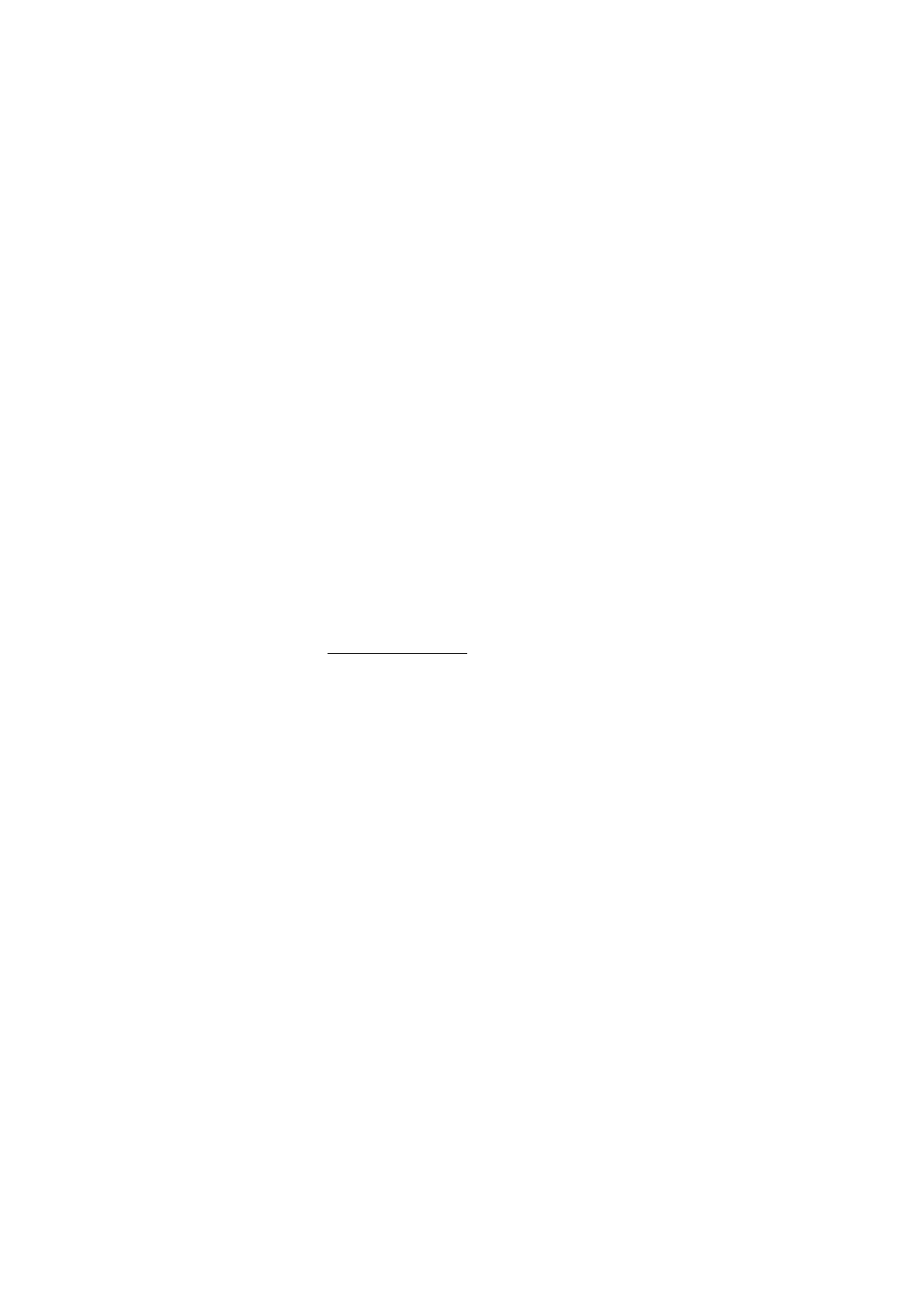
Music player
Your phone includes a music player for listening to
music tracks, recordings, or other MP3, MPEG4, AAC,
eAAC+, or WMA music files that you have transferred
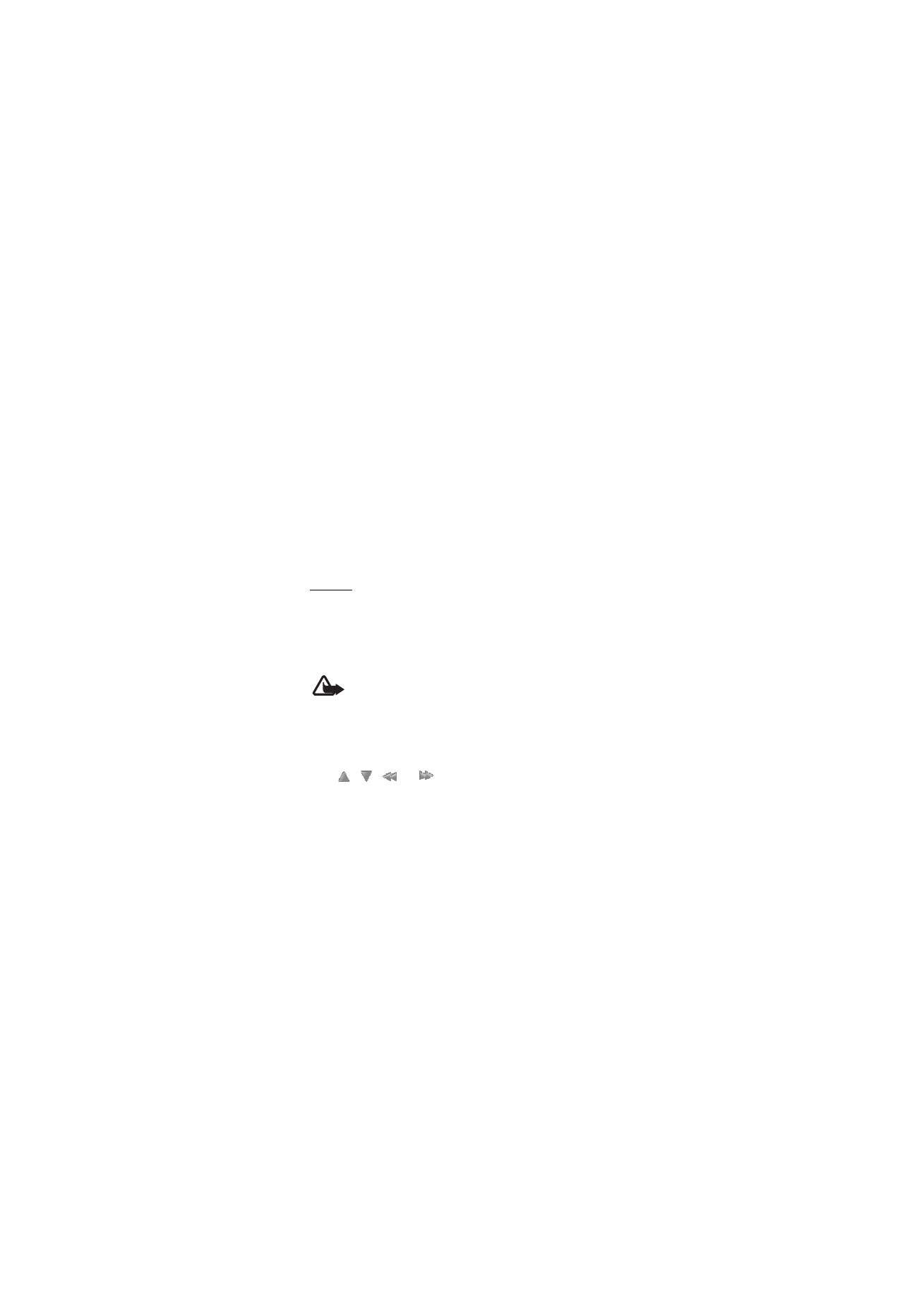
M e d i a
78
to the phone with the Nokia Audio Manager
application, which is part of Nokia PC Suite.
To open the music player, select Menu > Media >
Music player.
Radio
The FM radio depends on an antenna other than the
wireless device antenna. A compatible headset or
enhancement needs to be attached to the device for
the FM radio to function properly.
Warning: Listen to music at a moderate level.
Continuous exposure to high volume may damage
your hearing. Do not hold the device near your ear
when the loudspeaker is in use, because the volume may be
extremely loud.
Select Menu > Media > Radio. To use the graphical
keys
,
,
, or
on the display, scroll left or
right to the key you want, and select it.
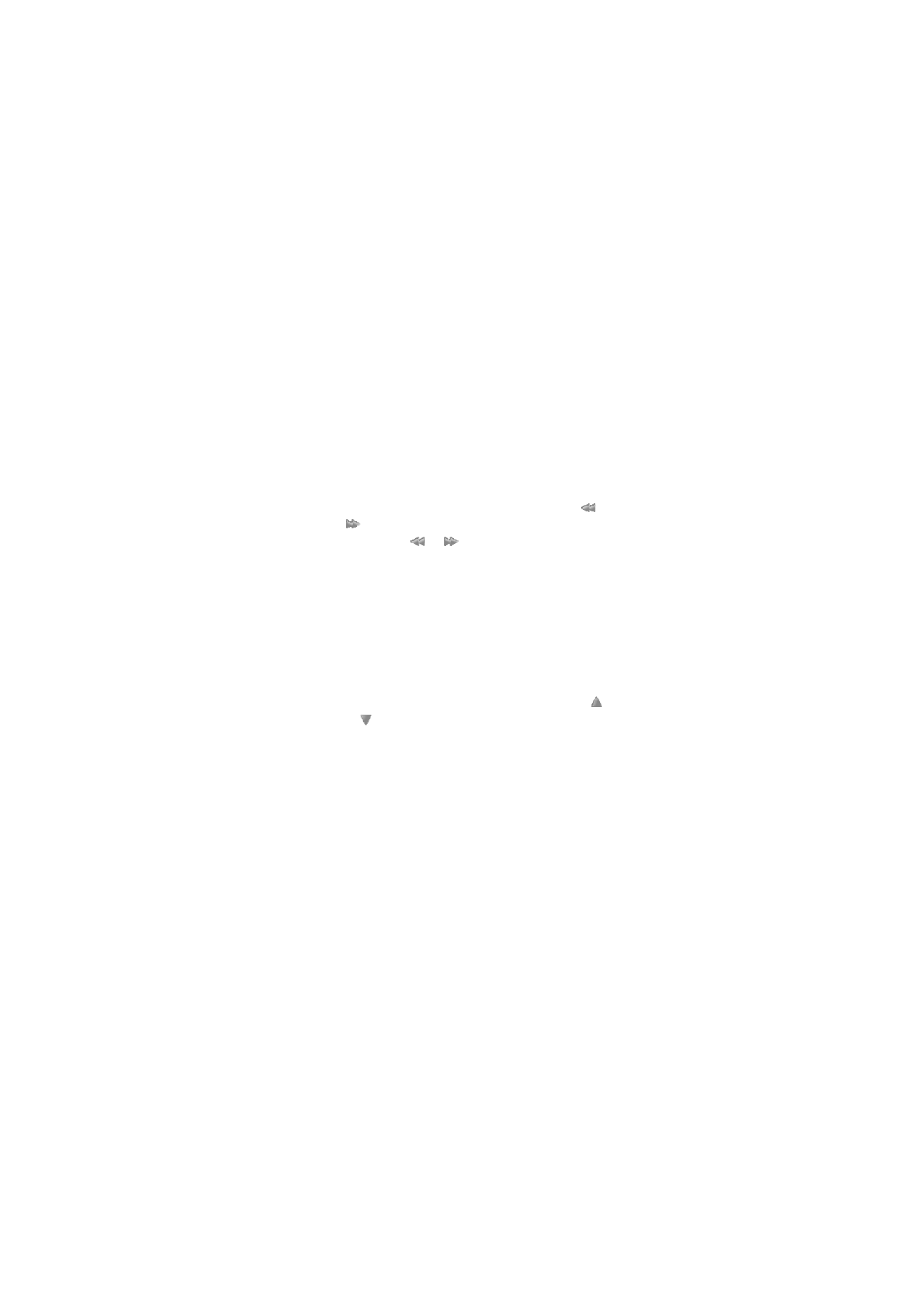
M e d i a
79
Save stations
1. To search for radio stations, select and hold
or
. To change the radio frequency in 0.05 MHz
steps, press
or
.
2. To save the station to a memory location, choose
Options and select Save station.
3. To name a saved station, choose Options >
Stations, select the station, Options > Rename
and enter a name.
Listen
1. Select Menu > Media > Radio.
2. To scroll to the radio station you want, select
or
, or press the headset key.
3. To select a radio station location, briefly press the
corresponding number keys.
4. Select Options and one of the following options:
Switch off — to turn off the radio
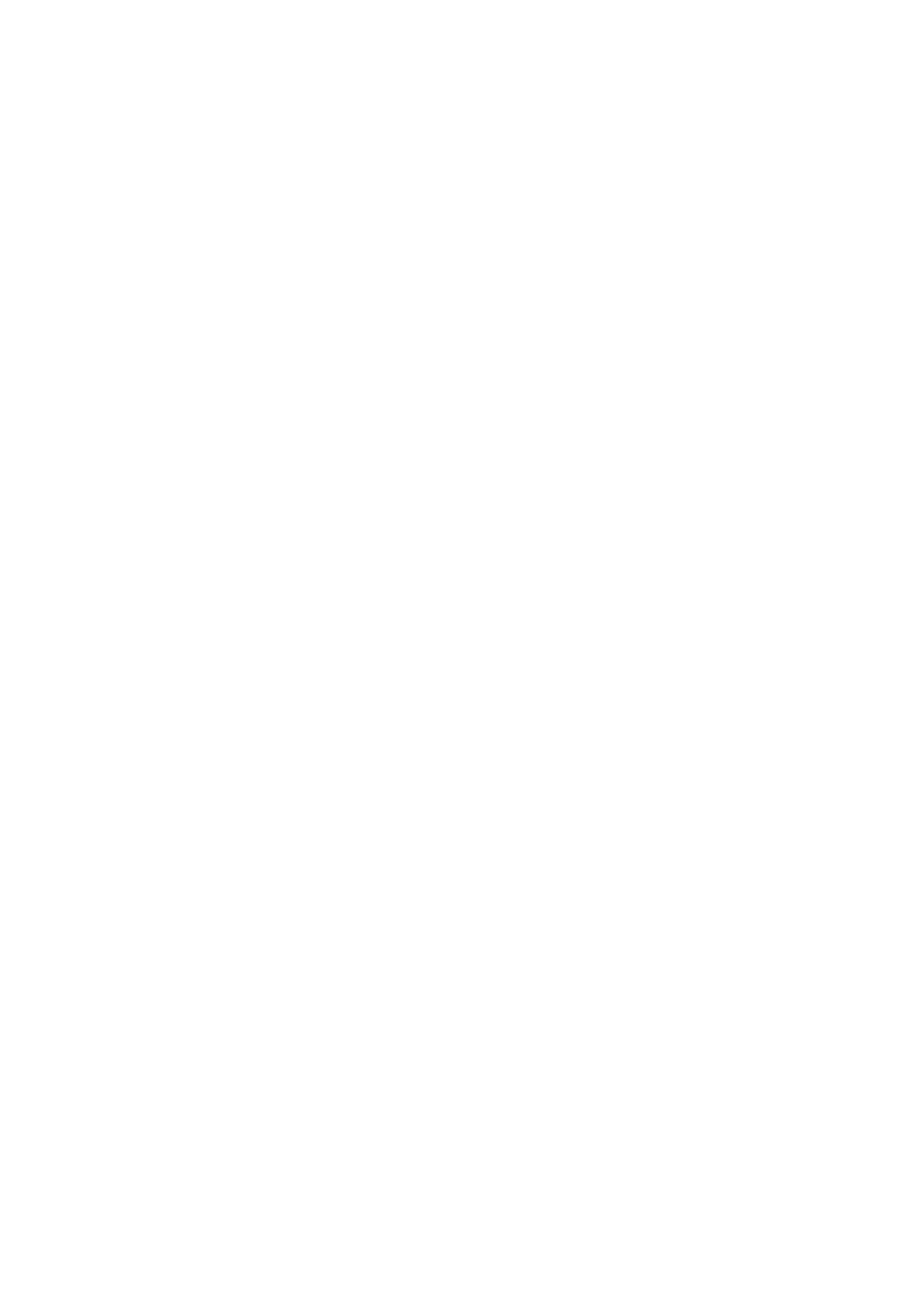
M e d i a
80
Save station — to save a new radio station by
entering the station's name. This option is only
displayed when the selected radio station is not
saved.
Stations — to select a saved station from the list.
It is only possible to enter the station list if the
selected station has been previously saved.
Search all stations — to search for all radio
stations that the phone can receive
Set frequency — to enter the frequency of the
radio station.
Settings — to change the radio default settings.
Station directory — to access Visual Radio web
pages.
Visual Radio — to set whether the Visual Radio
application is used. Some radio channels may
send text or graphical information that you can
view using Visual Radio.
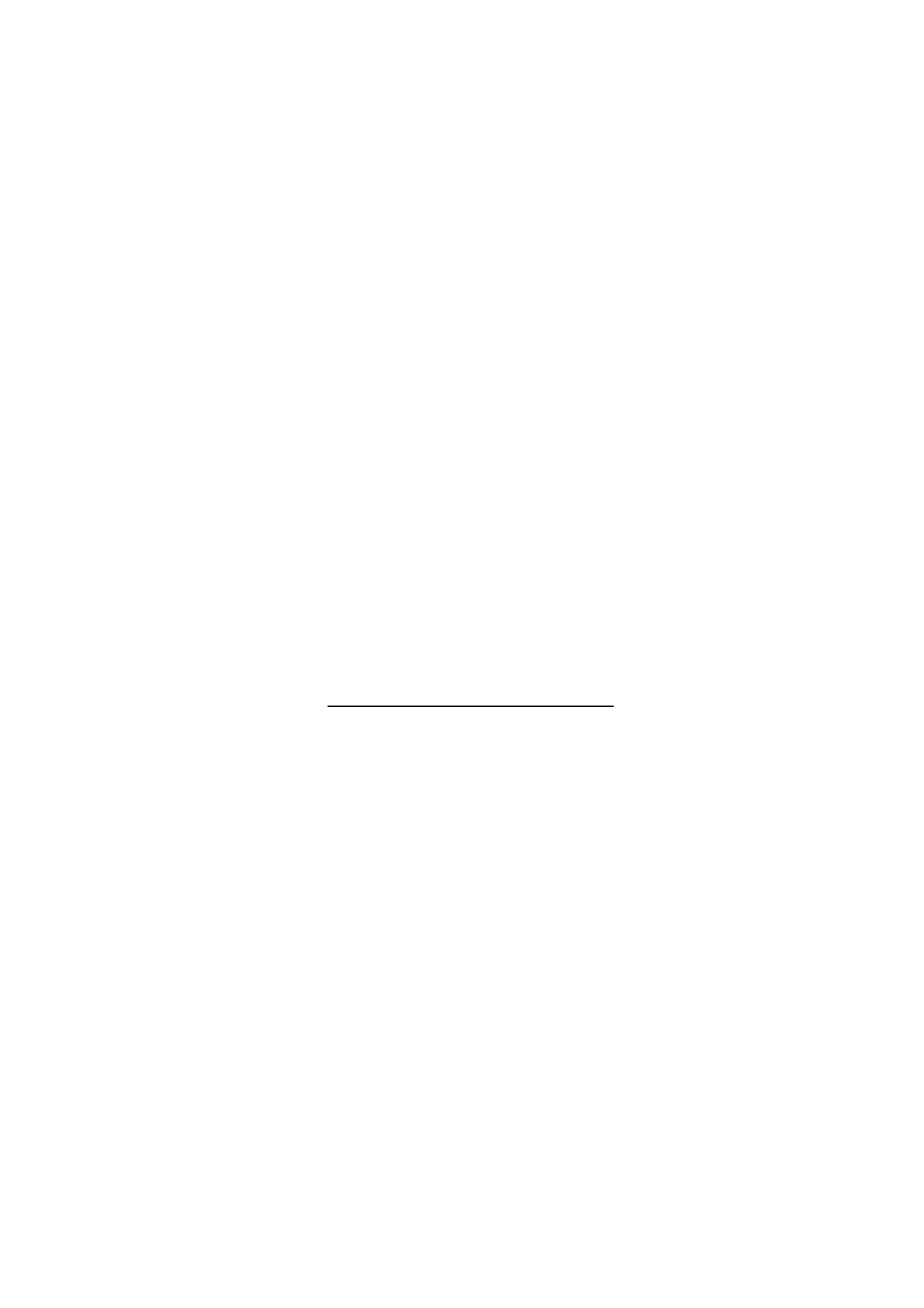
B a t t e r y a n d c h a r g e r i n f o r m a t i o n
81
Enable visual service — to set whether the Visual
Radio application starts automatically when you
turn on the radio
You can normally make a call or answer an incoming
call while listening to the radio. During the call, the
volume of the radio is muted.
When an application using a packet data or HSCSD
connection is sending or receiving data, it may
interfere with the radio.
9.